

In this article, you'll learn how to add your devices to Harmony. This will allow you to easily control your devices using a single remote.
If you're trying to add a multi‑zone device, see: How to add and control a multi‑zone device
If your device isn't found, select its device type (e.g., entertainment device, home control, or computer) rather than scanning for Wi‑Fi devices, then proceed with the steps below.


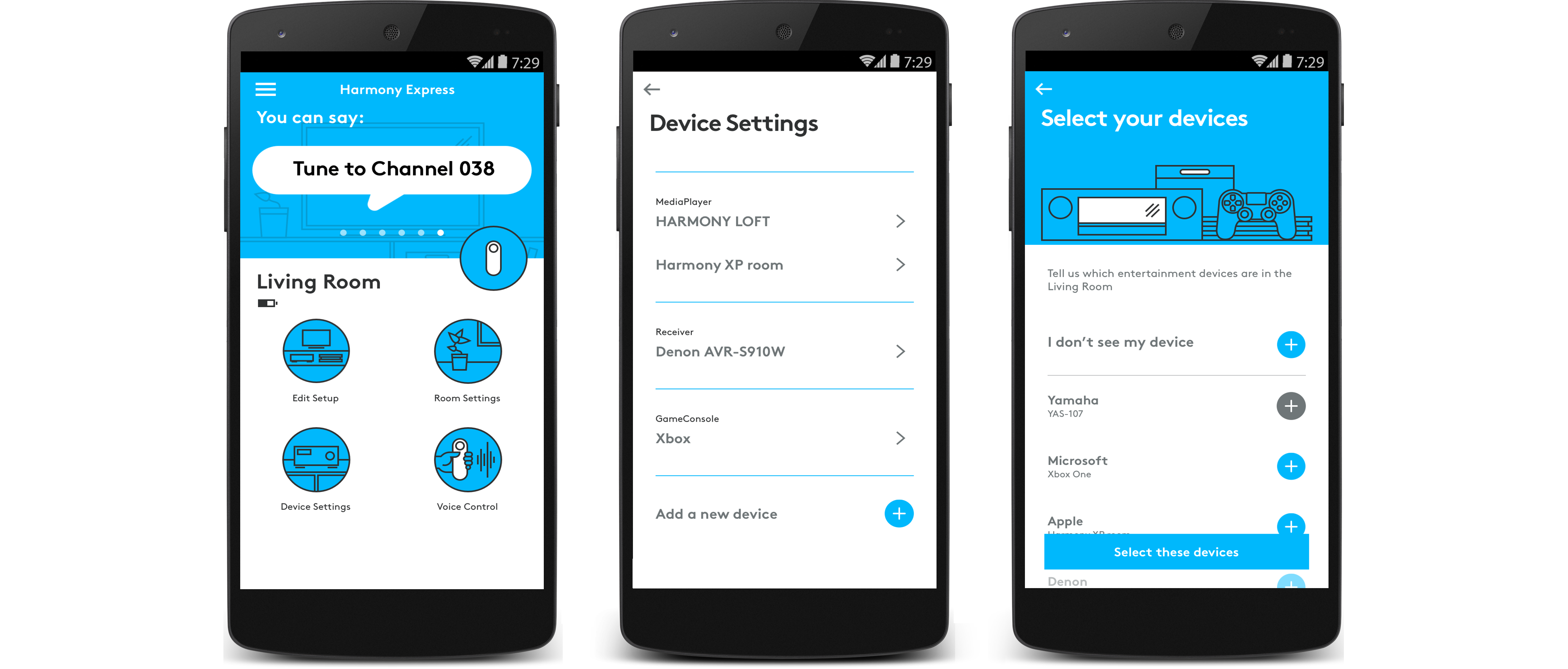
When adding a device to your account, Harmony looks for information that may help you in controlling this device and will display that information if anything's found. It's important that you review this as changes may have to be made to your device before it can be controlled.
Most devices respond to a single type of IR signal; however some devices have multiple versions of those IR signals and it's important that Harmony understands which one to send. By default, Harmony will add the device into your account using the most common version; however if that does not work you can change the version. View this support article for more information: Understanding devices with multiple IR versions.
If the manufacturer and model number you entered was not found in the Harmony database, however similar matches were, those similar matches will be presented. It's important to review these carefully as different model numbers often means the device will have different IR commands or input/source lists that may cause your Activities to start incorrectly. If you are sure the information entered is correct, then you may still add this device by teaching Harmony IR commands from the original remote. View this support article for more information: Adding a device that's not found in the Harmony database.
The manufacturer and model number you entered was not found in the Harmony database of 225,000+ entertainment devices, nor were any similar matches. If you are having trouble finding your model number, we recommend reviewing this support article: Finding your device's model number.
If the manufacturer and model number you entered was found, then Harmony will add it to your account without any further notification. Harmony's matching algorithm will also correct common mistakes such as a 'L' being confused as a '1', or a zero being confused as the letter 'O'.
If the manufacturer and model number entered is accurate you may still add this device by teaching Harmony IR commands from the original remote. View this support article for more information: Adding a device that's not found in the Harmony database.
Elite Home Control Home Hub Hub Smart Keyboard Link One Smart Control Companion Touch Ultimate Ultimate Home Ultimate Hub Ultimate One 950 Pro 200/300/350 600/650/665/700
We need to know which type of remote you have in order to provide you the correct instructions. Please select from one of the options below in order to get started.